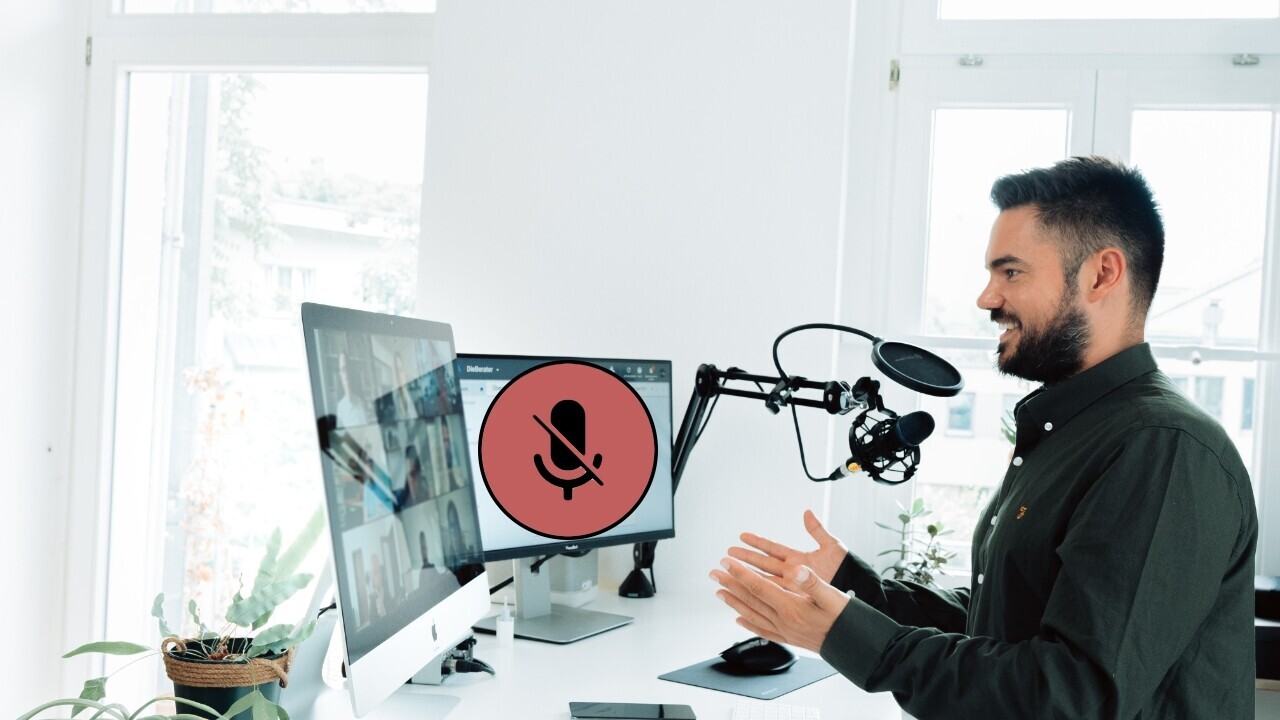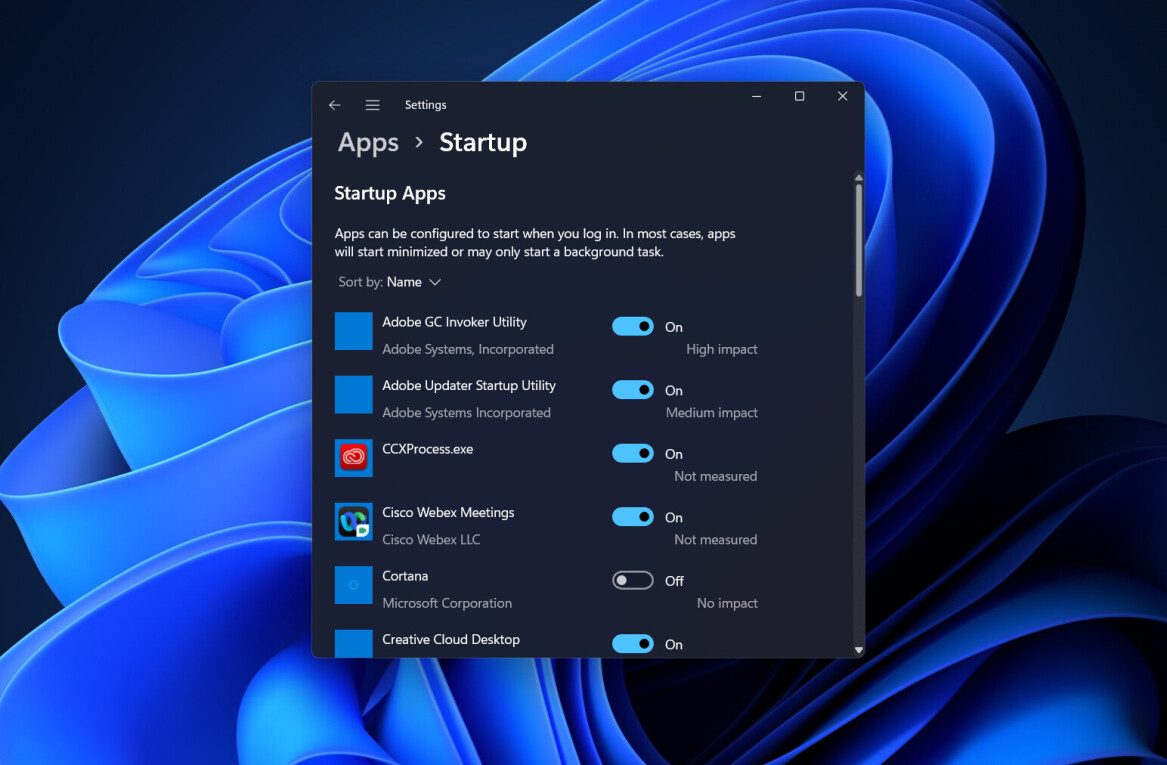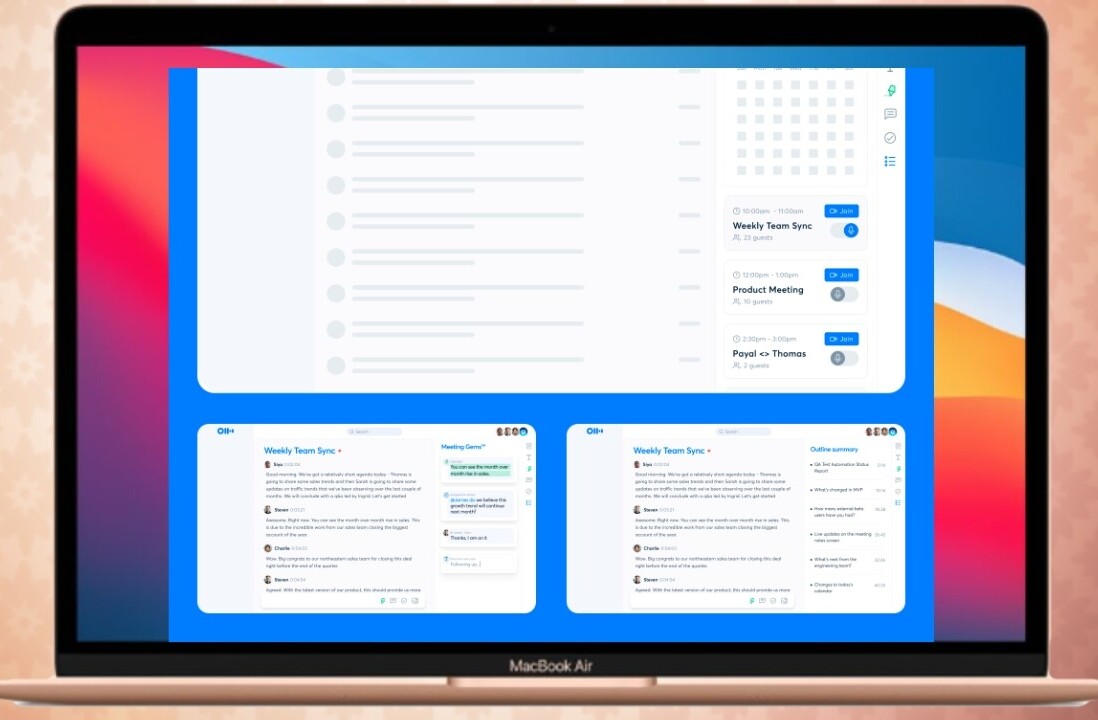Welcome to TNW Basics, a collection of tips, guides, and advice on how to easily get the most out of your gadgets, apps, and other stuff.
Since the pandemic started two years ago, video conferencing calls have been part of our daily work life — and they’re not going away.
The best part about working from home is that I can snack, or belt out my favorite tune while attending a meeting. But I don’t need other people on the call to hear all that — and neither do you.
There are several ways to quickly mute yourself while using any desktop video calling apps, including using keyboard shortcuts and handy apps. Let’s go.
Keyboard shortcuts
These shortcuts are handy when you quickly want to mute/unmute yourself on a call without having to look for the mic icon and click on it.
| Mac | Windows | |
|---|---|---|
| Zoom | Command(⌘)+Shift+A | Alt+A |
| Google Meet | Command+D | Ctrl+D |
| Microsoft Teams | Command+Shift+M | Ctrl+Shift+M |
| Slack Huddles | Command+Shift +Space | Ctrl+Shift +Space |
Apps
While these are the most common video calling apps, you might want a simple solution so that you don’t have to remember these shortcuts when switching between services. There’s an app for that.
If you’re using Windows, you can install Microsoft’s free PowerToys utility package that allows you to mute your microphone any time you want.
By default, you have to use Windows+Shift+A keys to do that, but you can change the shortcut to any combination through the Settings menu under ‘Video Conference Mute.’
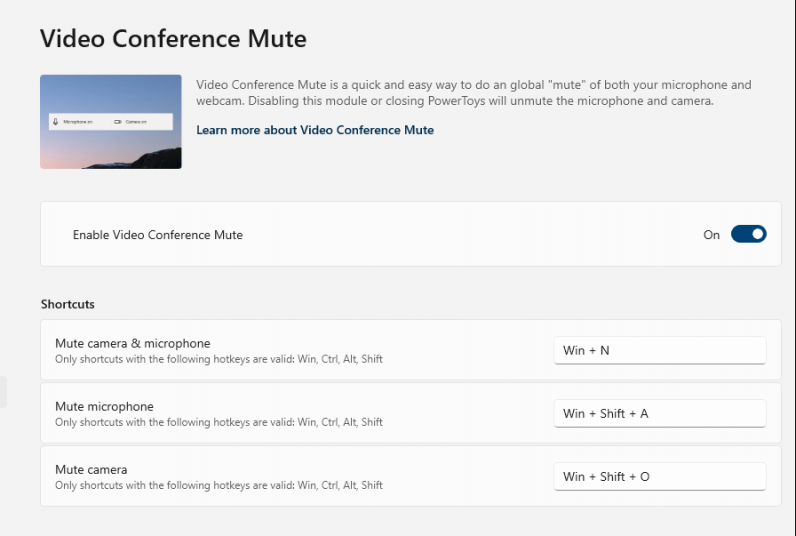
If you’re using a Mac, there are plenty of options. I use a free app called MuteKey to quickly mute/unmute mic from the top bar. The default shortcut is Shift+Command+W, but you can change that at any time.
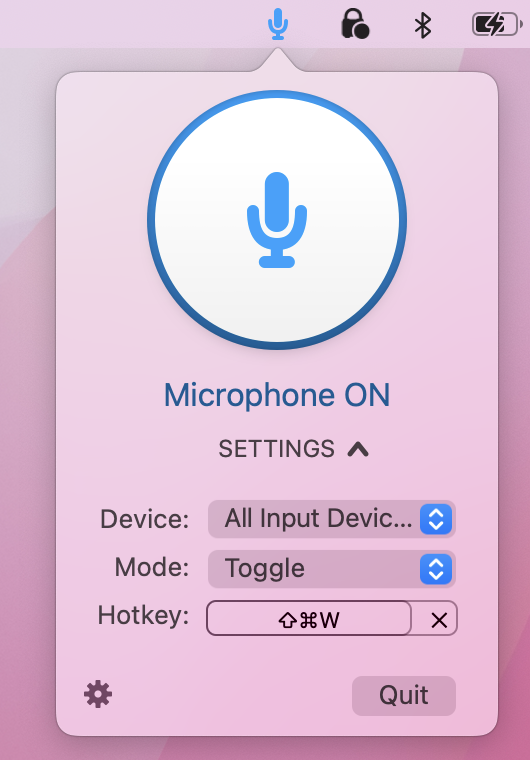
You can also use apps like Mutemymic (free) or Mutify ($4.99) for this task.
Now you can easily mute your mic and become the best desk drummer on the planet. While you’re at it, you might also want to check out our guide for joining all Zoom calls on mute by default.
Get the TNW newsletter
Get the most important tech news in your inbox each week.